Tammy and I took Lucky for a walk to celebrate her 5th Birthday!


I just got the first version of Micro.blog Collection Creator shortcut working. It allows you to paste in the contents of an existing post, or any text with a list of urls on your site, and it will add all referenced uploads to a collection you choose. Will share after cleaning up!
One of the most impressive Christmas miracles is that LEGO sets miraculously are never missing pieces. 🤔
Tyler completed his Great Deku Tree LEGO from The Legend of Zelda. He enjoyed the build. It has two different looks to pick from — he picked the Breath of the Wild one.





A year of blogging for $12? I love this! 🤩
Several people have already correctly guessed that Micro.one will be a ridiculously low $1/month. I hope this helps it reach more people. It will also be a perfect gift subscription to give to friends and family.
Mazie completed her Christmas LEGO of Macaw Parrots this morning. They are designed to be hung on the wall and look great!
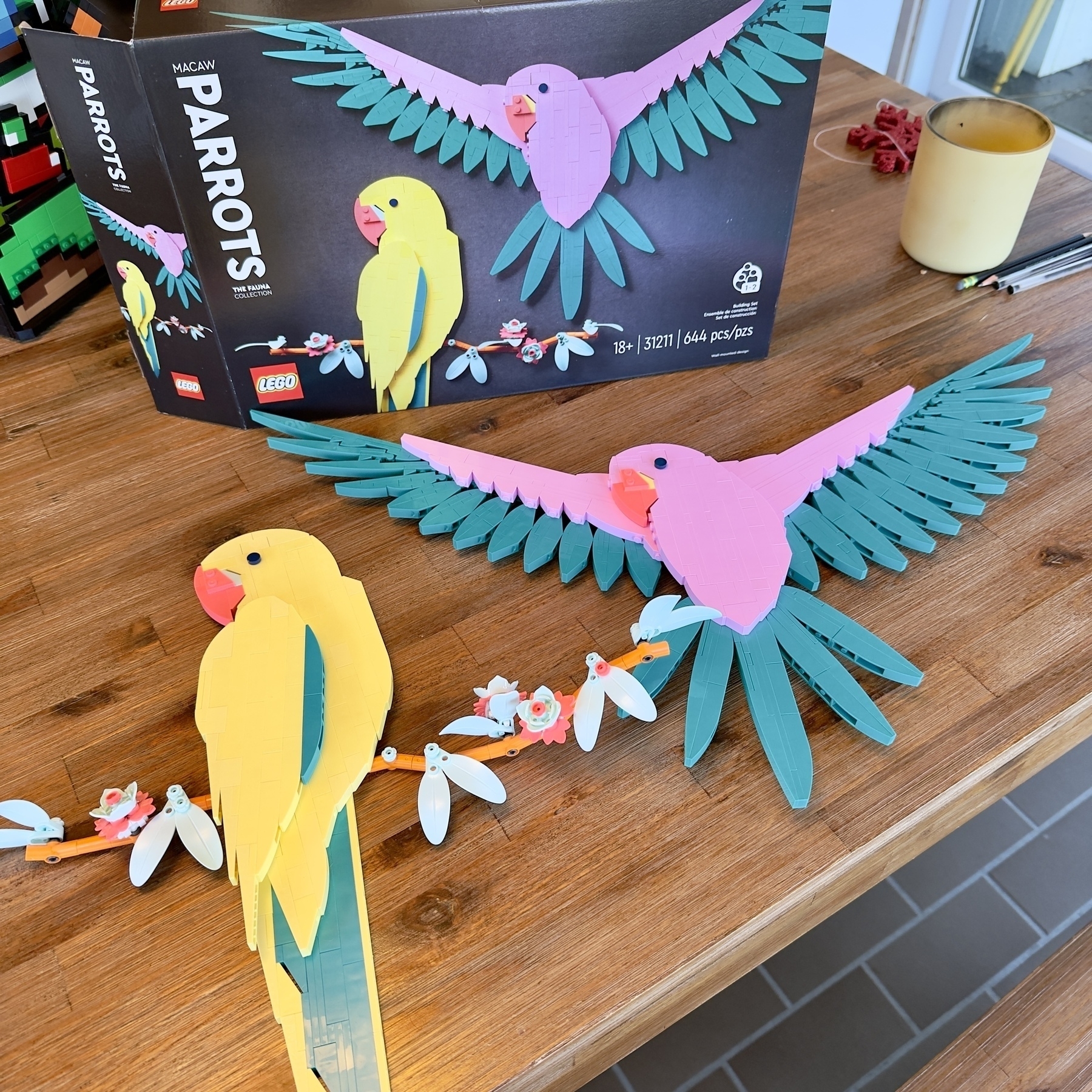
Completed my Super Mario World: Mario & Yoshi LEGO this morning. This was a very fun build and the movement is really fun! The surprise movement is Yoshi shooting a fireball out of his mouth.


I’ve been enjoying the Snow Fall plug-in by @manton on my website and it has me thinking that it would be really fun to have a web version of Simon Støvring’s Festivitas. A string of lights along the top of the browser with various configuration options would be cool.
I created a hierarchal view of my blog pages so that I could try to organize this better. This shows why I wish the Pages section of micro.blog was a bit more sophisticated. I took the outline and then gave it to ChatGPT and asked it to recommend a better way to structure it.
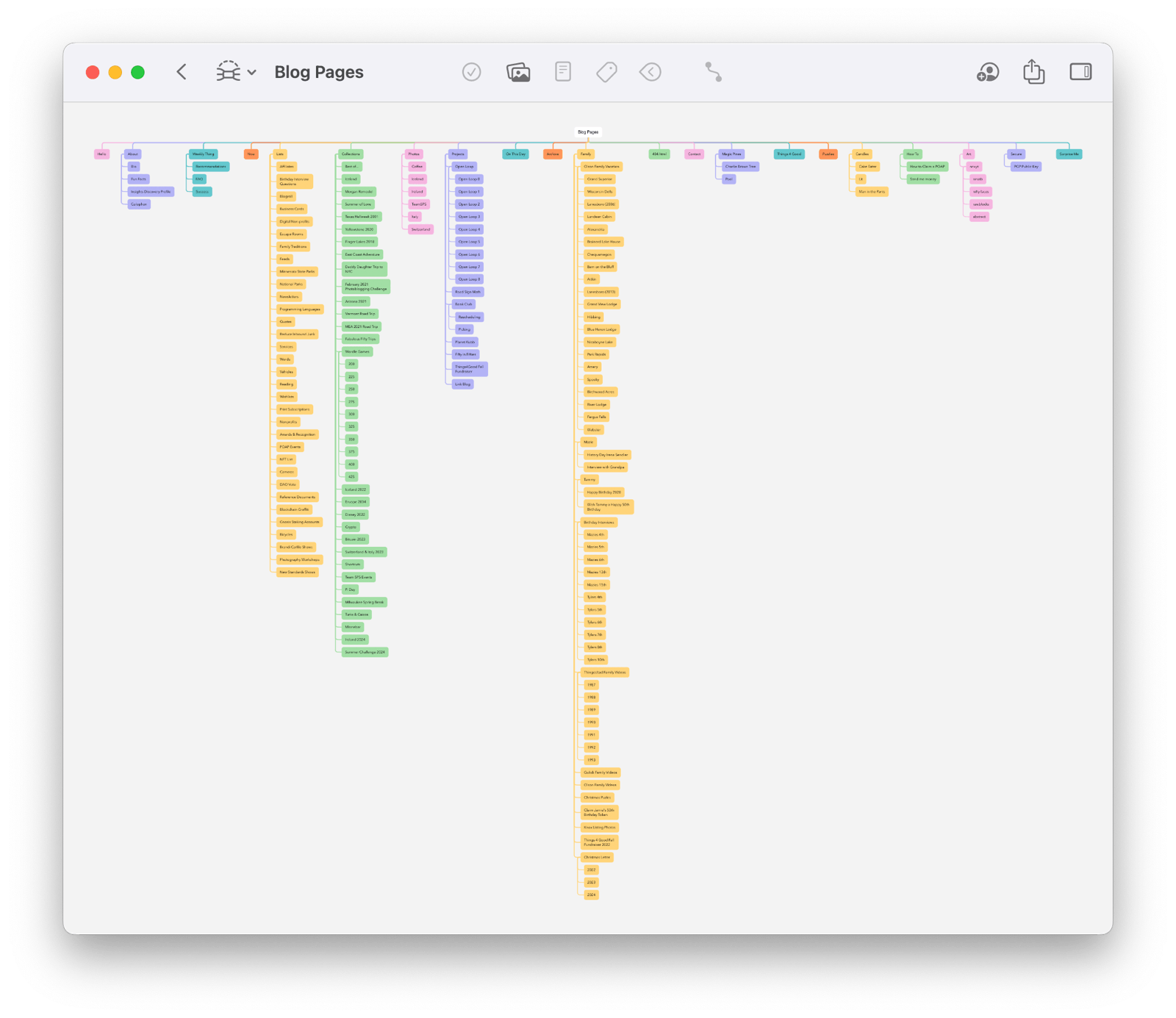
I make a recurring donation to Wikipedia but I figured I would make an extra donation right now. Wikipedia is one of the true wonders of the web and I’m very happy to support it.
My friend Patrick Rhone @patrickrhone chooses a word for each year and he just shared that “better” is his word for 2025. I like this a lot. I think I’m going to pursue better in 2025 too.
A sauna session is naturally meditative since nearly all distractions simply cannot take the heat. They must be left outside. It is just you, your breath, and the heat. 🔥
Through bag 4 of Super Mario World: Mario & Yoshi LEGO. Movement is very smooth and base is stable.

Getting started on my Christmas LEGO Super Mario World: Mario & Yoshi. Looks like a fun build!

Tyler has a good start on his Christmas LEGO of the Great Deku Tree from The Legend of Zelda!

Nice winter afternoon for the Magic Pines Sit & Soak. This is my new happy place. 🔥💧

Mazie and I had a nice walk around the cabin loop. I forgot my hat and she was nice enough to borrow me hers. 🌈🤩

We played Escape the Room: Secret of Dr. Gravely’s Retreat tonight and had a lot of fun solving the various puzzles. We successfully escaped with 7 minutes remaining on the 120 minute timer! Fun time! 🔓

Tammy likes Christmas Gnomes so I decided to get her one that is near life size.

Santa brought me a lefse shirt! This is a serious Minnesota level up! 🎄🎁🎅
